With plugnpaid you can set up dynamic discount rules for your products and services.
You may add a discount by selecting Discounts in the left sidebar menu and clicking Add Discount. You may choose to create a Product Discount, an Order Discount, or to offer Store Credit (coming soon).
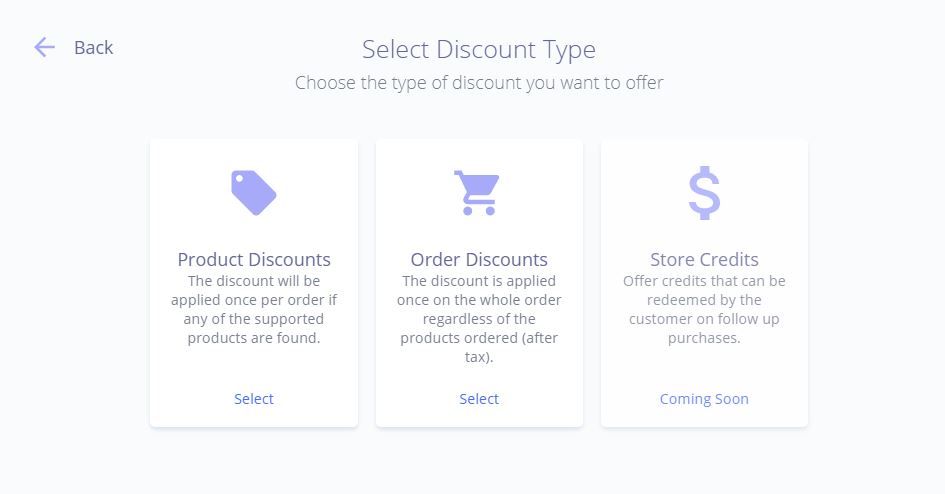
1. Enter a name for your discount to identify it, choose a currency (the available currencies are based the products you created), and an expiry date (times are based on your current location's time zone).
2. "Applies to" determines what products the discount will be applied to. You can choose to apply the discount on all your products or a category of products such as "Subscriptions". You can also select individual products.
Example 1: Category specific discount
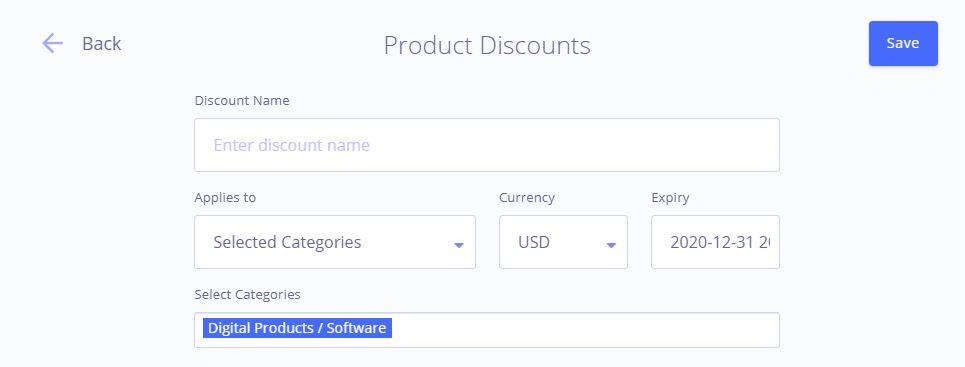
Example 2: Discount that applies to a single product
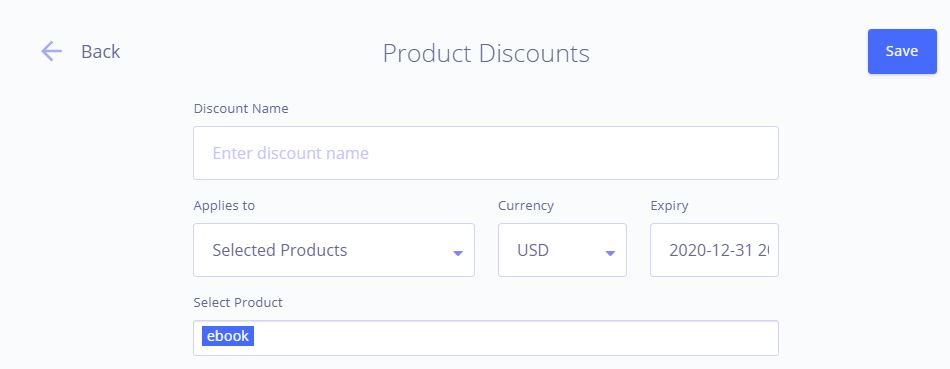
3. "Discount Condition" determine how a discount is triggered in your shopping carts. The available conditions are:
- All orders: The discount is applied on all your customers' orders by default. No action or order specific requirements are needed.
- Subtotal bigger than: The discount is applied if the subtotal of the order is more than the provided value. Note that the subtotal value does include any taxes that might be applicable.
- Quantity bigger than: The discount is applied if the number of items in an order is more than provided value. This type of discount is suitable for physical product sellers that wish to offer bundles for larger orders.
- Coupon Entered/Voucher: The discount is applied when the customer provides a valid coupon or voucher code during checkout. Coupon names are case sensitive and can be entered in the overview page of the shopping cart, right before completing a purchase.
Note: Coupons are global for all orders, thus if you want to limit the number of times a coupon can be redeemed, fill-in the "Max Redemption" field. For unlimited redemptions keep the "Max Redemption" value at 0.
4. In the "Discount amount" section enter the discount amount or percentage that you wish to offer. Discount Amount and Discount Percentage apply to the subtotal of an order (product cost), while Shipping Amount and Shipping Percentage apply to the shipping costs.
Fill-in at least 1 field from this section to created a valid discount. You can combine amounts and percentages if you wish. Once your setup is complete, hit save and your discount will be created.
5. In the "Advanced Options" section, you may limit the discounts to specific markets or by payment gateway. The default setting is for the discount to apply to all payment gateways and all countries.
You may also choose to disable the discount in the case of orders referred by affiliates.
Keep in mind that discounts automatically apply to any valid orders as soon as they are created, so make sure to pause any active plugs that they might apply to if you wish to test the process first. Discounts can be edited or removed at any point.
If you have any questions or need assistance in setting up your discounts, feel free to get in touch with our helpdesk support.
